How to add " Go to Folder " button in Mac Finder
If you are one of those who switched to Mac from Windows, then you will surely miss one ability of windows explorer. In windows we can go to any folder by simply writing the folder's Path in Navigation Bar of Explorer. In Mac we can go to any folder directly by hitting " Shift + Command + G ". And then entering the path to which we want to navigate to. But it is tedious to everytime press this 3 key combination to just go to specific folder.
So, in this tutorial I'll make one Button and hitting which will open the navigation bar to enter the Path we want to go to.
Please follow below tutorial to do so.
1. Go to Applications - > Utilities and run Apple ScriptEditor.
2. Copy and Paste Below lines in it. Then Click on Run to Check it.
tell application "Finder" to activate
tell application "System Events"
keystroke "g" using {shift down, command down}
end tell
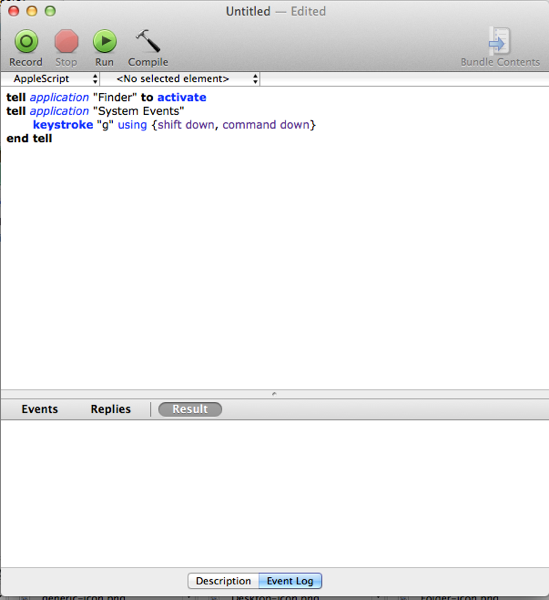
3. Now Click on File Menu - > Save and then Give any file name like " Go to Folder ". And from drop down menu for file type, select " Application. And select the location where you want to save. and hit Save.
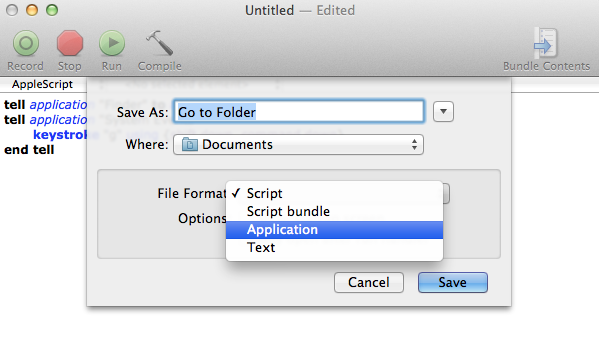
4. Go to the location where you saved the Application. Now Select the just created application and while pressing the Control Key click on the Application. It will open up one menu. In that menu Click on " Show Package Contents "
5. Now in that go to Content Folder. And open info.plist file.
6. Add following two lines as below screenshot and save the file.
<key>NSUIElement</key> <string>1</string> 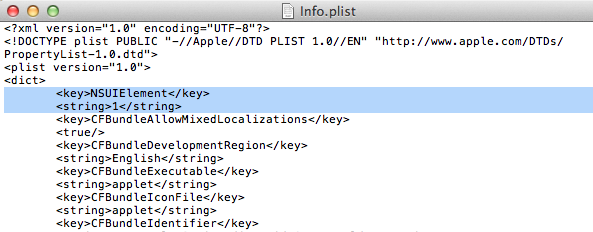
7. This Step is Optional : Now close the Application folder. And again Contol + Click on your " Go to Folder " Application folder and select Get Info. At the vary bottom select the lock icon and drag and drop the icon (. png file) you want to assign and close it. ( This will not work in OS X Mountain Lion. Alternatively you can use CandyBar application to change the icon )
8. Open Finder and Drag and Drop your " Go to Finder " application on top bar having lots of buttons.
9. Now every time you want to directly go to any folder just click on it and it will open " Go to Folder " navigation bar. Just enter the path you want to go and hit enter.
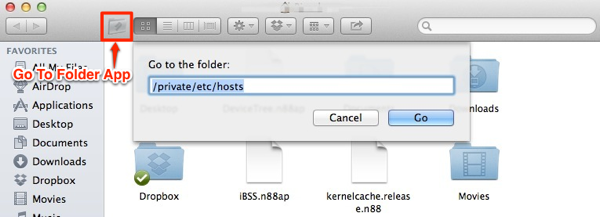
10. Enjoy..!!
For lazy people I am uploading the application, so just download the app from below link and directly follow step 8 and 9 and you are done. Enjoy..!!
Download link : Go To Folder